Dell PowerEdge R650 Server Review
July 7, 2023 0 By Lorena MejiaThe Dell PowerEdge R650 Server is a 1U system that packs plenty of performance and options (SHOP HERE). It features dual 3rd generation Intel Xeon Scalable processors, and at maximum capacity it can deploy up to 8TB of DDR4 memory. There’s also room for up to 3 GPUs, plus a few different storage options, depending on your workload.


There is definitely a difference between Dell and many other server manufacturers. Dell has a base model that can be configured to support a number of different options, like storage, network communications, risers for different PCIe combinations, PSUs, and even GPUs. And surprisingly, it still has the same name. Other manufacturers will change the name and the SKU to reflect even the smallest change like support for a 750W PSU instead of a 650W PSU. Respect to Dell. We like the simplicity, not to mention only 4 characters in the model and yet it can still be found by Google search. However, with that simplicity comes a bit of complexity in the number of options available.
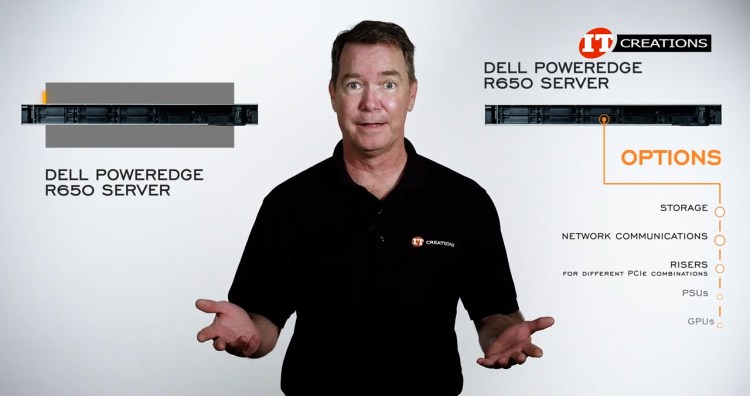
We’ll start at the front of the Dell PowerEdge R650 chassis with the storage. First there is the optional bezel, one with an LCD screen and one without. Both have a lock for security. Underneath is where you have a choice of either 10x or 8x SAS, SATA or NVMe 2.5-inch drive bays.

Those configurations also support 2-4 universal bays so you can have NVMe in those bays with SAS or SATA drives supported in the other bays. Alternatively, you can go all in on SAS, SATA or NVMe. Since the 3rd gen Intel SPs supports PCIe 4.0, the NVMe drives supported are U.2.

There’s also an option for 2x – 2.5-inch drive bay rear drive module in back but we will get to that in a minute.

Also available is a configuration with 4x 3.5-inch SAS, SATA drive bays but no NVMe. If you want to install SAS drives, then you will need an HD controller or in Dell parlance—a PERC or PowerEdge RAID Controller. You will have to decide on these options before you purchase. Neither the 10-bay, 8-bay 3.5-inch or 4-bay 3.5-inch chassis configurations support an internal optical drive in that media bay area.

All of the configurations have a small control panel in the left server ear. It features a System Health LED, System ID, Status LED, and the iDRAC Quick Sync 2 indicator but only on certain models. That Quick sync indicator allows you to connect to the server using an iOS or Android based smart phone or tablet leveraging iDRAC 2 through the OpenManage mobile app. Quick sync is only available on certain configurations but from what Dell is providing seems like it’s available on the 8-bay, and 10-bay configurations as well as the 4-bay 3.5-inch chassis. System Health and System Status seem kind of similar but you do get more information with that Status LED, which enables you to identify failed hardware components.

On the right side of the chassis, you’ll find the ON/OFF button, USB port, iDRAC Direct micro port if you decide to forego the Bluetooth enabled Quick Sync 2. A VGA port is in various locations depending on the storage. Oh, and more LED status lights on the actual drive trays for at a glance status.

Moving around to the back of the Dell PowerEdge R650 chassis we have more options, and let’s just start with those PSUs. Power consumption has a direct correlation to how this system is outfitted, so there are options for 800W, 1100W, 1400W all AC and an 1100W DC option.

That little panel right next to the PSU on the left is for an optional hot-swap M.2 BOSS or Boot Optimized Storage Subsystem. With that little unit you can install two M.2 drives in a hardware RAID to boot the system. Much better than those M.2 drives that are mounted on the system board because hot-swap and accessible but again it’s another option and you will pay a bit extra for that. As an alternative and another option, you could install the rear mounted 2-bay drive module that installs in back and will take out one of the internal risers. Still, that too can be used to boot the system in a hardware RAID.

Across the bottom of the Dell PowerEdge R650 chassis, we have configured this system with 2 Gb Ethernet ports. Beside that is a slot for an OCP 3.0 card that can slide right into that slot from the back of the chassis to provide additional network connection options. It will support a number of different ports and bandwidth connection speeds and again hot-swap.

Beside that, an I/O panel with a system ID button, VGA connector, two USB 3.0 ports and an mLAN port that connects to the ASPEED AST 2500 baseboard management controller to manage the system remotely.

For remote management of the system, Dell has their proprietary integrated Dell Remote Access Controller, or iDRAC, and in this case iDRAC 9.0. iDRAC enables administrators to access the system from anywhere using a standard browser interface. You can also access iDRAC at chassis using the OpenManage Mobile app we discussed when talking about the front left control panel options. And then there’s the OpenManage systems management portfolio assuming you don’t go with some other third-party management utility. OpenManage has several software utilities to make managing, updating and allocating resources much easier. It also has several plugins to integrate with other utilities like VMware vCenter, Red Hat Ansible, Microsoft Systems Center, and Nagios Core, to name almost all of them.

Again, if you want to install SAS drives or just want more RAID options with SATA drives you will need a PERC. Again, we have options for types of PERCs and locations where they can be installed. Some are for internal drive support and some are for external, like a Host Bus Adapter or HBA. In addition to the drive bays up front, there is a dedicated mounting position for the front mounting front PERC.

That one goes in that media bay area above bays 6-7 on the 8-bay chassis. There is also another position, which is the rear mounting front PERC module and that one attaches on the top of the storage backplane, for the 10-bay system that has no media bay area. Of course, you can always use one of the PCIe slots to install a PERC, which are available in a multitude of form factors.

The CPU provides 8x memory channels for 16x channels total in a 2x processor configuration. With 32x memory module slots, the Dell PowerEdge R650 can support 2x DIMMs per channel. When installing Intel Persistent Memory modules series 200 or PMem for short, there are two distinct modes. Memory Mode and APP Direct mode. Memory Mode adds more memory. App Mode will activate the persistence of the memory modules for data resilience in the event of a power failure. These are options you will choose in BIOS. PMem in this instance can be mixed with Registered DIMMs, Load Reduced DIMMs or 3DS versions but you can only install 1x PMem module per channel. In other words, 16 total across all 32 memory module slots. There are plenty of guidelines for installation.

The system can take up to 8TB of memory either 3DS RDIMMs or LRDIMMs or up to 8TB of PMem. With PMem at maximum capacity you can install 16x 512GB modules for up to 8TB, and add RDIMM, LRDIMM or those 3DS versions in the remaining slots, for a total of up to 12TB of memory. Standard RDIMMs and LRDIMMs will provide significantly less capacity at up to 2TB of memory.

3rd gen Intel Xeon Scalable processors can support up to 40 physical cores and 80 virtual threads, using Intel’s Hyperthreading Technology. With the latest 4th generation Sapphire Lake they’ve bumped the core count to 60 but let’s stick with our current platform that supports 3rd gen CPUs. With 2x CPUs, that’s up to 80 physical cores but only using Platinum modules as the Gold top out at 32 cores, and Silver at only 20 cores with various price levels in place top to bottom. If you need all those cores then go Platinum. If not, Gold or Silver as CPUs are quite expensive. Again, 8-memory Channel architecture and support for Intel persistent memory 200 series modules, which is something AMD does not have. Yet. 3rd Gen Intel SPs support DDR4 memory, and PCIe 4.0, 64x lanes each, for 128 lanes in a dual processor configuration, which leads us to the PCIe slots.

There are more options for the risers, and depending on which risers you choose you can have x8 slots x16 slots or a combination of x8 and x16 slots. The expansion slots will extend the capabilities of your system. You can choose from high-speed network interface communications up to 200Gb/s, HD controllers because you simply need more RAID options or SAS support, or how about up to 3x single-wide 75W GPUs, FPGAs or Acceleration cards? At that wattage power is provided at the slot and you’re basically looking at the tried-and-true NVIDIA T4 Tensor Core GPUs with a 75W power draw, good for a wide range of applications or perhaps one of those NVIDIA A2 cards featuring Ampere architecture, also good for a range of applications. No options for this category so far with Ada Lovelace architecture but don’t give out hope. Hope springs eternal…

So, what have we discovered? If you want a server with a simple naming convention, a lot of options, that’s well assembled and not without an upsell factor, then go with Dell. In many ways maybe there should be a different name for some of the storage configurations but then where do you stop. To recap on the Dell PowerEdge R650 Server it’s got dual 3rd gen Intel Xeon Scalable CPUs up to 8TB DDR4 memory or up to 12TB using Intel PMem sprinkled with some RDIMMs or LRDIMMs, and several storage configurations including 2.5-inch 8-bay, and 10-bay SAS, SATA and or NVMe and 3.5-inch 4-bay SAS, SATA configuration. All in that little 1U chassis. Have your cake and eat it too.
If you are looking for one of these little gems, check out our website. We have plenty of options for you, and if you need a little bit more storage, with support for more powerful GPUs, there’s always the Dell R750.




